Ghost videos with the Dayblur preset and Pro Camera by Moment.
Pro Camera by Moment is a professional photo/video camera app for iPhone with some experimental tricks up its sleeve. The Slow Shutter simulates a bulb-mode, manual shutter combined with a neutral-density filter for long exposures in daylight. What’s actually happening is that your iPhone is taking and merging a succession of shots.
What may not be obvious is that it the app saves this as a Live Photo and also compiles the all the frames into 1940p x 1440p video (without audio) that can be exported from the Live Photo.
Creating the Dayblur preset.
My Dayblur preset is useful for creating these videos.
- Tap the icon at the bottom right and choose Slow Shutter.
- Tap Effect and choose Motion Blur.
- Drag the shutter speed slider above it left and choose Bulb.
- Leave all other settings at the default.
- Tap Preset.
- Tap Create a New Preset.
- Tap the text field that says My New Preset and name it DayBlur.
- Tap Done.
- Tap Save.
Shooting with the DayBlur preset.
It’s recommended that you mount your iPhone on a tripod. This keeps the background stable to emphasize the movement of the ghost. To shoot:
- Tap the Preset button.
- Choose DayBlur from the list.
- It’s best to set the shutter to manual for a consistent background exposure. Tap the shutter speed and drag the slider either direction to keep th exposure from changing. You can further adjust the speed to darken the background or change the frame rate. You’ll need to experiment to see what works best for you.
- Tap the shutter button to start recording. It will pulse blue when engaged.
- Tap the shutter button again to end the recording.
Note: The longer the shutter stays open the more the subject’s movement will fade against a dark background.
Your subject.
Success will depend on a few things. One is an appropriate subject and background. In the above test I used my hand on a black velvet background. Dressing a subject in white or lighter colors and putting them against a dark background is best. This will make the ghost’s movement visible. For a more ominous spirit you can dress a subject in dark clothes against a light background, but this may not be as successful.
Performance.
The subject’s movement or stillness is an important part of the scenario. The image accumulates, so the longer the subject stays in one spot the more they’ll accumulate. The less time they spend in one spot the more wispy they will be. As in the video, a subject can move in and out of the scene to fade in and out. Generally, the slower the subject moves to more ghostlike the video will look.
Exporting the video.
This preset saves the result as a Live photo in your Recents folder in the Photos app. Unlike a standard Live photo video of 3 seconds, this one is a full length and includes a .mov video of the blurring process. To export the video:
- Open the Recents folder in your Photos app.
- Tap on the image.
- Tap the More icon (three dots).
- Choose Save as Video.
Note that the videos of very long exposures can be massive in megabytes, even though your iPhone is fooled into thinking they’re small.
Editing the video.
Darkening shadows and increasing highlights will improve the contrast between your ghost and background. Increasing the Blackpoint slider will turn the deepest shadows to black. While the Contrast slider can be useful, adding contrast will often destroy any subtlety in the ghost.
My take.
This effect is a cool cinematic trick to create motion, fades and melts in unique ways. This preset lets you do it simply, without added effects, green screens etc. A few possibilities:
- ghosts
- demons
- humans trapped in an alternate reality
- the soul of a still, seated subject can get up and leave their body
- a ghost can move around people in a family portrait
- when the iPhone is handheld and moving, it can give the first-person impression of a mental-altered state.
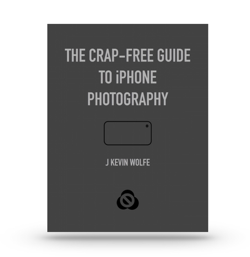
Get the definitive book for mastering your iPhone camera: The Crap-Free Guide to iPhone Photography
