Deep Confusion.

What you need to know Smart HDR, Deep Fusion and Night Mode on iPhone 11 and beyond.
The iPhone’s arsenal of photo tools continues to grow—and grow more confusing. We hear the names Smart HDR, Deep Fusion and Night Mode and wonder how and when we should be using them. This article will explain the three and ease your mind, since you really don’t have to worry about them at all.
Unfortunately the photo media gets enraptured in iPhone tech talk. They often ignore the big picture of iPhone photography and focus on the details that really don’t matter to you and me. To apply Steve Jobs’s motto to your iPhone cameras: They should just work.
Smart HDR, Deep Fusion and Night Mode are not features, but part of a feature set.
These three are each designed to turn on automatically in circumstances where they’ll do the most good. Sometimes, when the cameras are doing a great job, none of them are on. While the photo purists may tell us the three can ruin our images, I think we can to ignore that. That’s thinking from the old days, before computational photography. Following the prophecy of St. Steve, we just want to press the shutter and take the best picture possible. And that’s exactly what these additions to your iPhone 11 cameras are designed to do.
Why only on the iPhone 11? Only the A13 Bionic chip in the iPhone 11 has the power to handle all the computation required. So what are these things? Without getting too deep into explaining:
- Smart HDR works in bright, high-contrast scenarios that would normally lead to overexposure of highlights and undersexposure of shadow in the same image. With four images, Smart HDR takes regions of the correctly-exposed highlights and the correctly-exposed shadows and composites them into a correctly exposed image.
- Deep Fusion works in low-light scenarios that would normally lead to harsh contrast and noise in your image. The Wide or Tele camera takes nine short and long exposures, then composites them to reveal deeper detail and to retain color. This feature is entirely automatic, but you can defeat it to some degree: Home > Camera > Photos Capture Outside the Frame > On. When this is enabled, the Camera app can’t use Deep Fusion, since the Ultra Wide camera that captures outside the frame isn’t equipped with it. It also doesn’t work in Burst mode.
- Night Mode works in the darkest scenarios to brighten the image without losing the deep shadows. It works by taking multiple exposures over a second or many seconds and making a composite. Part of this equation is compensating for camera shake or subject movement by cropping the images to encompass just the part of the scene that’s in all of the images. Night Mode is automatic, but you have some control in turning it on or off by tapping the Eclipse icon in the Camera app.
These three features are designed to let the iPhone’s cameras function normally when the scene is properly and smoothly lit, but kick in when they can improve the image. While I’ve covered how to defeat these, I recommend that you don’t. Let them do their thing when the Camera app thinks they should and you’ll wind up with better images.
Apple doesn’t give it a name, but these features are part of a grander photo normalization feature set that renders images more like the mind does. If we could monitor the raw data coming off our optic nerves, it would look like stereo streams of poorly shot video: jerky, constantly lightening and darkening with color continually rebalancing and forever refocusing, with that annoying blackout every few seconds of the eyelid closing. It’s the mind that composities this mess into the glorious scene we think we’re seeing. With these three features, this is exactly what your iPhone 11 is out to duplicate.
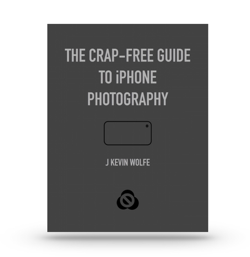
Get the definitive book for mastering your iPhone camera: The Crap-Free Guide to iPhone Photography
