Shortcut: Live2Slow.
Turn your iOS Live Photos into slow-motion mini movies.
While some feel iPhone Live Photos are a gimmick, they actually have a practical use. A Live Photo is a still image along with a 3-second lo-rez video. So if you’re assembling a movie and all you have is a priceless Live Photo of someone you’d like to include, you can. Using the Shortcut below you can stretch a Live Photo out to a 12-second, choppy, slow-motion clip.
The demo above consists of 5 random Live Photos converted with Live2Slow. Beat Root Tongue Drum noodling through the ZCat Big Reverb was added to show the impact these can have with a soundtrack.
What’s happening here.
The video recorded with a Live Photo is captured at a rate of about 10 frames a second, which comes out to a video about 30 frames long. The Live2Slow Shortcut copies each frame four times to create a 12-second-long video with each freeze frame lasting about half a second. While smooth slow motion is usually desirable, these slowed-down clips can have a powerful emotional tug.
A big advantage here is that any of the existing Live Photos in your Library can be turned into clips. Or you can purposely shoot Live Photos. Since the video clip will show 1.5 seconds before to 1.5 seconds after the moment the still was shot, you can use a Live Photos to capture a specific point of subject or camera action. Shooting this way you won’t eat up near as much space as endless video footage of video since Live Photos are so compact.
Downloading the Live2Slow Shortcut.
You can download the Live2Slow Shortcut here
Installing the Live2Slow Shortcut.
How to install a third-party shortcut
Editing Live Photos with the Live2Slow Shortcut
- Open the Live Photo in the Photos app.
- Tap the Share icon.
- Choose Live2Slow from the list.
- The clip with be added to your camera roll.
Note that any audio you hear in the clip was recorded with the Live Photo and gets slowed down as well. The audio can be turned off in iMovie.
If you want to build your own version in the Shortcuts app, here’s the basic workflow:
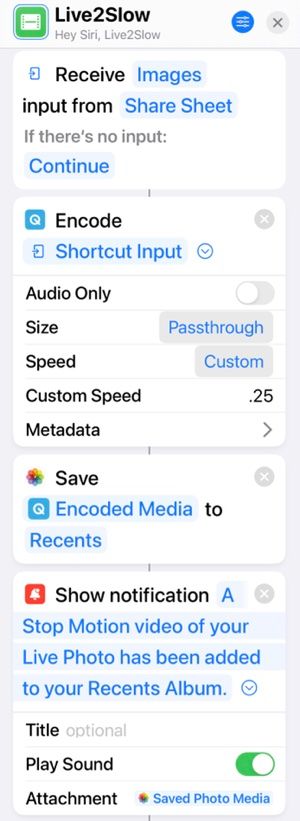
If you share this Shortcut, credit is appreciated.
You can support the creation of more shorctuts by buying me a coffee below.
