iOS Shortcut: Pix Converter.
This menu action converts your iPhone photos to multiple formats.
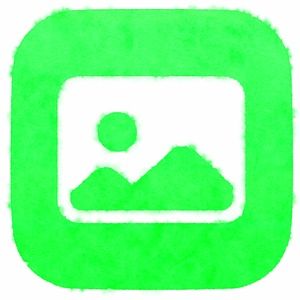
The Photos app doesn’t have an option to export an image in another format. (The Duplicate option in the Share menu just creates a copy of the image in the original format.) So if you want to save your ProRAW files as TIFFs or save a Live Photo as a PNG to preserve quality, you need to use a third party app. Or this free shortcut.
Pix Converter can save any image stored in the Photos app in the following formats:
- JPEG (with compression quality control)
- PNG
- TIFF
- GIF
- JPEG-2000 (with compression quality control)
- BMP
- PDF (Currently has a bug: not working)
- HEIF
With all formats except GIF and BMP you’re given the option to preserve metadata or remove it. This is useful to remove the geotag, time/date stamp and other EXIF data for the sake of privacy when you share this photo.
How to use Pix Converter.
After you install Pix Converter, it’ll show up in the Share menu of the Photos app.
- Open the photo you want to convert in the Photos App.
- Tap the Share icon.
- Choose Pix Converter from the menu.
- Choose a format.
- If asked to preserve metadata, leave checked or uncheck.
- Tap Done.
The converted image will show up at the end of your Recents album in the Photos app. The original image will be left unaffected.
Get the Pix Converter Shortcut
How to install a third-party shortcut
You can support the creation of more shorctuts by buying me a coffee below.
