Liberate your iPhone camera with the Apple Watch Camera app.
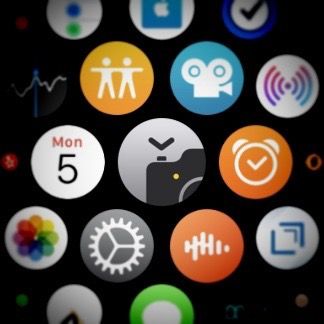
The Apple Watch Camera app is a really useful photography tool. It’s a simple remote control for your camera that works up to 30 feet away. It consists of a viewfinder, shutter button, 3-second timer and thumbnail of last image shot. But there’s more. You can tap the screen to change the focus and exposure, or hold the display to flip front and back cameras, control flash, shoot in burst mode or shoot in live mode. You can also use the crown to zoom.
How to use the Apple Watch Camera app.
Here are some scenarios where the Apple Watch Camera app really comes in handy:
1. Shoot above (or below) it all.
While a selfie stick is a fun toy, the Apple Watch Camera app coupled a monopod like the Velbron Ultra Stick Super-8 Monopod is really useful for getting amazing shots. You can easily shoot the world as if you’re 10-feet tall or shoot an inch off the ground without bending down. (To attach your iPhone to a monopod or tripod, you’ll need a bracket, like the Manfrotto TwistGrip). The viewfinder on the watch app lets you frame, focus and shoot.
- For shots above it all, rest the end of the tripod on your chest and hold it with the watch hand, watch facing you. Use your other hand to tap the shutter on the watch.
- For low shots, hold the monopod upside down with your watch hand and use the other to tap the shutter on the watch. Since the bracket protects your iPhone, you can even set it on the ground.

2. I spy with my little eye…
So lets say you want to find out who’s stealing candy from your desk at work while you’re in the meeting room next door:
- If not in Live mode, turn off the ringer switch on your iPhone to silence the camera click sound effect.
- Turn off automatically putting your iPhone to sleep: Settings > Display and Brightness > Autolock: Never.
- Position your iphone on your desk, file cabinet or shelf where you can easily witness the crime.
- Turn your phone on and wait.
In your meeting you can monitor your camera with your watch and tap the shutter for evidence. Note that you must be within 30 feet of your phone.
3. Shoot from the hip…er, pocket.
Street photography has a real magic to it when your subjects don’t know they’re being photographed. This technique is great for getting those shots:
- If not in Live mode, turn off the ringer switch on your iPhone to silence the camera click sound effect.
- Turn off auto lock so your iPhone will stay on: Settings > Display and Brightness > Autolock: Never.
- Wear a shirt or blouse with a pocket and tuck you camera in it so the rear lens is facing out.
You can now use your Apple Watch Camera app to trigger the shutter without your subjects knowing their picture is being taken. Composing takes a little getting used to since you have to lean forward or back to get the height right.
As for publishing these images, you’ll need permission if they’re identifyable. If you know you took a great candid shot, ask the person to pose for you for another shot and make a video by asking their permission to serve as a model release.
4. Get close to nature.
Want closeups of birds at the feeder or squirrels on the deck?
- If not in Live mode, turn off the ringer switch on your iPhone to silence the camera click sound effect.
- Turn off auto lock so your iPhone will stay on: Settings > Display and Brightness > Autolock: Never.
- Position your iphone on a tripod or something a few feet from the feeder.
- Turn your phone on and wait for the moment to tap the shutter.
This also works if you have your iPhone in an underwater case to capture shy fish. Note that you must be within 30 feet of your phone.
5. Shoot in the pool.
The Apple Watch models 2,3 and 4 are iwaterproof and can handle pressure down to a few feet. If you have your iPhone in an waterproof case, like the Haweel, you can use your Apple Watch to shoot in shallow water.
6. Get into the action.
Selfies have their limitations. If you want to get a nice group shot with you in it:
- Set your camera on a tripod or table and frame the scene.
- Get into the group.
- Use the 3-second timer so you can wave with everyone else.
My take.
The Apple Watch Camera app frees you to start thinking of new possibilities since you don’t have to be physically connected to your camera anymore. The Apple Watch app also works with video. If you use one of the third-party camera apps, Moment Pro Camera, Halide, Camera+ 2 and ProCamera are a few that have watch apps as well.
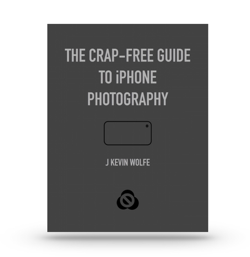
Get the definitive book for mastering your iPhone camera: The Crap-Free Guide to iPhone Photography
