How to create tinted black and white photos in the iPhone Photos app.

Since the early days of photography, tinting was a way to add the emotion that color brings to visceral black and white images. Images tinted in a warm sepia or cool blue can be more striking than full color images. It’s easy to turn your color images into tinted back and white in the iOS 11 Photos app. Here’s how:
- Open the image in Photos.
- Tap Edit.
- Tap Adjust (dial icon).
- Tap Saturation.
- Slide completely right.
- Tap Filters (three circles icon).
- For sepia, choose the Vivid Warm filter.
- For blue, choose the Vivid Cool filter.
- Tap Done.
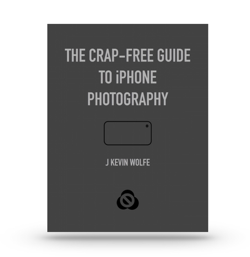
Get the definitive book for mastering your iPhone camera: The Crap-Free Guide to iPhone Photography
Why buy me a coffee? No third-party ads, no affiliate links, no tracking cookies. Just honest content. Thanks.
