The Exhaustive iPhone Photography FAQ.

This content originally appeared in my book The Crap-Free Guide to iPhone Photography. It’s now so big, I’ve moved it here to make it easier to update and to keep the book crap-free, as promised.
Shooting.
Should I shoot in High Efficiency or Most Compatible format?
HEIF (High Efficiency Image File) format will likely be the future of photography, with nicer, faster-rendering images than JPEG (Most Compatible) and files half the size. iOS will automatically convert HEIF images to JPEG files for export when appropriate, so there’s really no downside to shooting in HEIF. To switch HEIF on or off, from the Home screen: Settings > Camera > Formats > High Efficiency (HEIF) or Most Compatible (JPG).
Should I shoot RAW with my iPhone?
No. Wear clothes. Oh wait…you were asking about the format.
There are two types of RAW files the iPhone can shoot. Some third party camera apps that shoot RAW on older iPhones shoot in Adobe’s standard DNG (digital negative) format. iPhone 12 Pro and 13 Pro models added the ability to shoot Apple’s ProRAW format in the built-in Camera app. This is actually the upgraded DNG format that Apple worked on with Adobe.
The advantage of a RAW file is that you use the original sensor data and have 100% control when editing the final image. On the other hand, 99% of that work is done for you when you shoot a JPG or HEIF image with the Camera app in a file that’s 90% smaller. It’s up to you if that 1% is worth the work. It’s more practical to shoot HEIF or JPG as your go-to and only use RAW for images that are shot in challenging light or have many shades of color. In these instances, you can take advantage of the benefits of editing from the RAW data. But note that RAW files must be edited manually in order to take advantage of that extra 1% since they may not look great as shot. To turn on ProRAW on iPhone 12 Pro and up: Settings > Camera > Formats > Turn on ProRAW and Resolution Control. Tap Pro Default to set the image size. Now you’ll see the RAW button in the Camera app. Tap it when you want to shoot ProRAW. You’ll find more on ProRAW here, including photo apps optimized to shoot and edit with it.
What are Smart HDR, Deep Fusion, Photonic Engine, Night Mode?
These are part of a tool set that engages automatically in certain shooting scenarios to render images more like the eye seems them. All three modes combine multiple images behind the scenes to work their magic.
- Smart HDR works in bright, high-contrast scenarios that would normally lead to overexposure of highlight and undersexposure of shadow in the same image. With four images, Smart HDR takes regions of the correctly-exposed highlights and the correctly-exposed shadows and composites them into a correctly-exposed image.
- Deep Fusion works in low-light and low-contrast scenes to add contrast and detail, while reducing noise in your image. When engaged, it takes nine short and long exposures, then composites them to reveal deeper detail and to retain color. Deep Fusion works on iPhone 11 or newer, but may not work when Photos Capture Outside the Frame is enabled. It also doesn’t work in Burst mode.
- Photonic Engine works with the cameras starting in iPhone 14. It’s kind of a Deep Fusion Lite that works on low-light, low-contrast scenes. It happens earlier in the imaging process than Deep Fusion to capture better detail, texture and color, while reducing noise.
- Night Mode works in the darkest scenarios to brighten the image without losing the deep shadows. It works by taking multiple exposures of varying lengths from a second to 30 seconds and making a composite. You’ll know it’s engaged when the yellow indicators appears at the top left. Tap it and you can adjust the length of the exposure series. Night Mode works when hand held, but you’ll get better results if you use a tripod or brace the camera, since the system will have to work less on correcting camera shake.
Are my photos anonymous?
Geotagging your images allows you to easily find them by the location where they were shot in the Photos app’s Places album. But this information may be passed on with the image when you upload files to the net or share them. (Not a good idea when shooting photos of things of value in your house on social media.) Photos sent by email or iMessage will include geotags. The most popular social media apps like Facebook, Instagram, Twitter and Reddit safely strip out geotags, but photosharing sites typically leave them in. Your two options for privacy are to turn geotagging off when you shoot or use an app to remove the geotag when exporting. To stop geotagging your images: Settings > Privacy > Location Services > Camera > Never.
To remove a geotag from an image try Metapho.
How should I clean my iPhone camera lens?
Just wipe it with a clean microfiber cloth intended for eyeglasses. Don’t use glass, eyeglass or screen cleaning solutions on your lens. These can damage the coatings and fog the lens.
Can I turn Live Photo off?
Live Photo is on (yellow) by default for iPhone 6s or newer. If you want it to stay off, from your Home screen: Settings >Camera > Preserve Settings > Live Photo > On. (Not a typo.)
What’s Quick Take?
iPhone now integrates Quick Take to record a video after you take a still photograph. Keep holding on the shutter button after you take a photo and your iPhone will roll video. Release it to end recording.
Will gear like tripods and lens attachments improve my images?
Your iPhone cameras and computational processing leave little need for these. But if you plan on shooting a lot of night images, a tripod can be really useful. Ot if shooting closeups with the Macro feature. For other iPhones a macro lens attachment comes in really handy. But just the phone in your pocket will give you great images without having to carry around any extras. If you must, here’s an article on the best iPhone photo gear.
How do I shoot a great selfie?
Stats show that more people have died taking selfies than from shark attacks. I wouldn’t encourage you to swim in shark-infested waters, so I won’t encourage you to take a selfie.
Editing
What does the Brilliance slider in the Photos app do?
It’s somewhat of an all-in-one light editing tool, sensibly combining adjustments for contrast, brightness, shadows and highlights in one slider. If the magic wand slider isn’t doing it for you, the Brilliance slider is a good next step for improving images.
Can I copy a photo?
Easily. With the photo open in the Photos app: Share (up arrow) > Choose Duplicate. If using iCloud for your photos, this copies both the edited photo and the original.
What’s Markup?
Markup lets you annotate your photos in the Camera app and the Photos app. With the photo open: Edit. > More (circle with three dots icon) > Markup.
You can write on the image and add text boxes, shapes, arrows and magnifying glasses. But no mustaches or hats, thank gawd.
How do Photo Extensions work?
Photo Extensions allow you to call up editing apps and utilities from within the Photos app. There are appless extensions, as well as extensions built into editing apps like TouchRetouch. To enable an extension:
Open a photo and tap Edit.
Choose More (circle with three dots icon).
Scroll icons left and tap More again.
Switch on any available apps you want.
Tap Done. To use the extension:
Open a photo and tap Edit.
Tap More (circle with three dots icon).
Choose the extension’s app icon.
When through editing, tap Done.
How do I add a caption to a photo?
This feature was added in iOS 14.
- Open the photo in the Photos app.
- Swipe up.
- Tap Add a Caption and type your text.
- Tap Done.
Currently there’s no way to batch caption multiple photos on iPhone. The best option is to copy and paste text.
Sharing.
Can I sell my iPhone photos through microstock photo sites?
Yes. But our multi-year study here are Crap-Free Labs (sad to say) shows across the stock industry, the supply of images and eager photographers is exceedingly high and growing. As a result, prices are exceedingly low and falling. Our assessment: the work involved with uploading, tagging and filling out the virtual paperwork involved doesn’t pay minimum wage.
Do I need to copyright my photos?
You’ll often see pros watermark their photos with ©, the year and their name. Technically every photo you take is copyright the moment you take it, you’re just notifying everyone with the mark. Officially filing your copyright with the US Copyright Office is helpful in a court case. Even if you don’t file, adding a copyright watermark with an app like Impression or Photo Extension Watermark might minimize theft of your photos when they’re posted in public—if you’re that concerned about it. You can officially file for copyright on a collection of images that were all shot in the same year for $35.
More Resources.
Where do I find out more about photo apps and techniques?
They’re covered in painstaking detail in the companion site to my book The Crap-Free Guide to iPhone Photography at CrapFreePix.com.
I get lost in conversations with a friend when talking about her DLSR. Help?
Check out this article on the almost-painfully long glossary of iPhone Photo terms.
I’m not finding the answer to my questions. Where do I look?
Check out this article on the hard-to-find answers on iPhone photography.
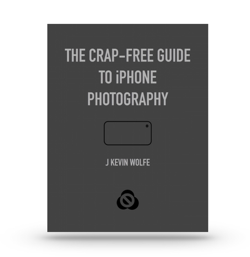
Get the definitive book for mastering your iPhone camera: The Crap-Free Guide to iPhone Photography
