What’s new in the iPhone 16 and iOS 18 Photos.
10th Anniversary edition of The Crap-Free Guide to iPhone Photography.

Every year I update the definitive guide to mastering your iPhone camera: The Crap-Free Guide to iPhone Photography. For many of us, the camera is the most important feature of your iPhone and the new Pro models always bring some slight improvements to better your photography.
iPhone 16 Pro camera improvements.
The Camera Control button has been added to all iPhone 16 models.
You’ll either find this an annoyance or fantastic. Having a dedicated button for your camera makes snagging those fleeting moments simpler: Pull the iPhone from your pocket, tap the button to call up the camera and tap again to shoot. Or hold the button on the second tap to grab a video.
The button also can control exposure, depth of field, toggle through each lens or use digital zoom. But this seems to me to be a real annoyance in its currently implemented state. You can disable these secondary controls so it just takes a photo or video on the second press:
Settings > Camera > Camera Control > Clean Preview > Off.
Accessibility > Camera Control > Show Adjustments > Off.
Since you now have a dedicated camera button, you can free up the camera button on the lock screen (Settings > Wallpaper > Customize) and the Action button (Settings > Action Button) to do other things.
Styles were added to the main screen.
Styles replaces Filters for all iPhone models from 13 forward, including SE 3rd gen. The advantage over filters is that you can choose a Style and get better control over saturation (by sliding left and right) or brightness (by sliding up and down). However some of what Styles adds to the image can be permanent.
Personal opinion: Styles are another pain in the butt that makes shooting more complicated. You can’t turn Styles off. The best hope for normal shooting is to keep styles set to the default Standard. It will give you neutral tone and color. Further confusing matters: Styles only works with HEIF (High Efficiency) and JPEG (Most Compatible) images shot with iOS 18 and the compatible camera models listed above. While Styles are reversible when editing HEIF images, they’re not with JPEGs. So if you shoot a JPEG in Stark B&W you can’t get the color back in editing.
Styles don’t work with ProRAW or images not shot on iPhones. These revert to the old Filters when editing.
Speaking of formats…
They’re more confusing than ever. The Pro formats are now:
- HEIF Max (up to 48mp)
- ProRAW 12mp
- ProRAW Max (up to 48mp)
And the two ProRAW formats appear to get a new twist with a choice of:
- JPEG Lossless (Most Compatible)
- JPEG-XL Lossless
- JPEG-XL Lossy
I’d recommend shooting in HEIF format with the Photo Mode set to 24mp unless you’d prefer to do a lot of editing.
Yet another format: Spatial photos.
There’s now a Spatial option between Portrait and Pano. This is advanced Portrait mode that lets you take a photo and refocus it later. When editing you can use the Portrait slider and tap anywhere in the image to set the focus there.
Other camera improvements.
- Ultra Wide camera gets 48mp up from 12mp. This will give you improved Ultra Wide shots and sharper Macro photos. Macro shots will still come out 12mp, but appear to be full-resolution images and not interpolated as they were from the old 12mp sensor. The downside is that the Macro feature doesn’t work as well in low light.
- iPhone 16 Pro and Pro Max now both have a 5x camera. Previously the iPhone Pro model had a 3x camera.
- The shutter seems to respond faster with the new processor.
The Photos app got a major organizational upgrade in iOS 18.
The new Photos Library layout is reorganized to put what you’re looking for in front of you automatically. Each collection has a sampling of photos. Tapping the arrow to the right of the collection header will give you all. The collections include: Albums, Recent Days, People and Pets, Pinned Collections, Memories, Trips, Media Types, Utilities and Wallpaper Suggestions. You have more automatic categorization options and have the ability to customize your Library view now. The default layout’s attempt to put what you’re looking for front and center takes some getting use to. But I love that my Recents view is right there showing the last photos taken or downloaded when I open Photos, since that’s typically where I want to go.
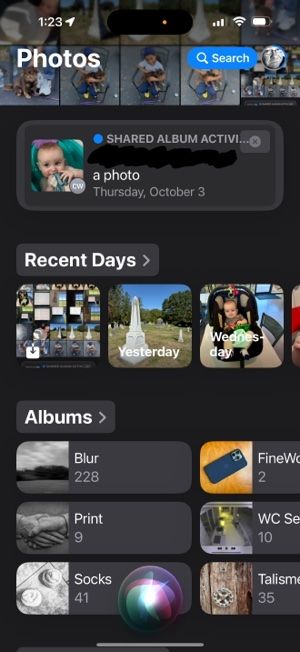
Crap-Free Guide to iPhone Photography v10.
It’s been a decade since the release of the first version of my book. (Guess I should buy a cake with candles or something.) Anyway, the biggest revision in the book this year is shooting and editing with Styles. Since this is new in all iPhone 16 camera models, it’s the way forward for anyone shooting HEIF format as I expect most of the readers of my book are. As always, updates to this book are free. You can buy the book or get the free update here .
My take.
In their current state, Camera Control and Styles take shooting with your iPhone further away from Steve Jobs “It just works” philosophy. Too much control when shooting complicates things. The attitude for most of us using the built-in Camera app is that we want to tap the shutter and have the phone give us the perfect picture. As an example of what can go wrong: I prefer to use the prime lenses instead of digital zooming between cameras, but when I first tried Camera Control, I continually had zoom pop up, so I disabled the secondary controls as noted above.
Styles is now unavoidable for HEIF and JPEG images. They’re not available in ProRAW. If they have to be there, I’d prefer to keep the Styles default set to Standard and don’t mess with it in shooting.
As for the new editable Library layout in the Photos app, this is a big plus. After using it for a bit, I recommend moving the categories you do use most near the end of the Recents to make them more accessible.
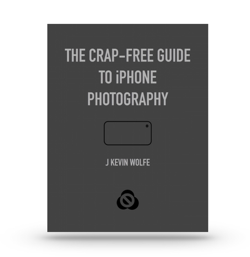
Get the definitive book for mastering your iPhone camera: The Crap-Free Guide to iPhone Photography
