How to Make the Most of iPhone 13 Pro’s Macro

Macro is what’s been missing from the iPhone’s photo arsenal. And with the iPhone 13 Pro models we now have it. While many will use macro like a magnifying glass just to read tiny print on labels, it’s a powerful photographic tool that lets you play in the world of the ultra closeup. Since it’s never been offered on iPhone before (and often requires special lens attachments on any camera) macro is a new space for many iPhoneographers. It comes with it’s own set of challenges. This article will show you how to work around those issues and will help you make the most of the new Macro mode.
The motion problem
Motion can be the biggest obstacle to macro photography. In macro, motion gets magnified. This includes the tiny motion of a wildflower in a subtle breeze as well as the shake of your camera from minuscule movements of your hands. There are many ways you can combat motion issues and get better macro images:
- Decide to shoot with 1x or .5x When you shoot with the 1x camera, your iPhone will automatically switch to the Ultra Wide camera when you get closer than about five inches. It then gives the image a 2x digital zoom on the center of the image. This can cause the iPhone to shift between the cameras when the subject is about five inches away and moves between the focusing distance where the cameras shifts. If you tap the .5x button, the iPhone will only use the Ultra Wide camera for macro, but the view will be twice as far away. So the iPhone 13 Pro can give you two different macro views: your choice.
- Shoot in Live mode. Live mode is useful for subjects like kids and pets that are always moving. It captures a series of images from 1.5 seconds before you press the shutter to 1.5 seconds after. This is also useful in macro when subject and hands are moving. Live mode will give you over a dozen images to choose from. When looking at a Live image in the Photos app, tap Edit, then the Live icon (bullseye) and slowly drag your finger across the frame bar at the bottom. Just lift your finger when you find the image you want and tap Make Key Photo then Done.
- Lock the focus. If your hands and the subject are moving with slight rapid movements, the Ultra Wide lens can have trouble holding focus. The easiest way to avoid this is to hold your hand in front of the lens at the focal distance you want and then hold you finger on the screen to lock the focus. Now just move the camera in to focus.
- Stabilize the iPhone. If I’m shooting a bug on the ground or a spot on a wall, I’ll stick out my pinky (or both pinkies) to brace my iPhone. In situations where there’s nothing close enough to brace, a monopod can be handy. I also use a walking stick when hiking and use a free pinkie to grip on this to steady the iPhone.
- Stabilize the subject. This is more difficult to achieve, but a technique like using a stick can prop up a flower to keep it from moving in the breeze really helps.
The shadow problem
Your iPhone can also get so close its shadow can fall on the bottom of the image. The iPhone flash is too bright to be used in Macro to counter this. Provided you don’t have a thick case, an inexpensive selfie ring light can be clipped over the cameras and light a close subject from all sides. The added brightness on the scene can let the camera use a faster shutter speed for better sharpness.

I get no affiliate compensation for the products featured in my posts. So I greatly appreciate you buying my book or buying me a coffee below.
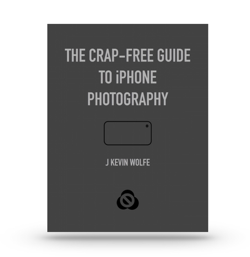
Get the definitive book for mastering your iPhone camera: The Crap-Free Guide to iPhone Photography
