Shortcut for adding Momento entries from your iPad.
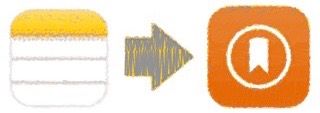
The Momento app is the most fascinating diary app around: You set up your feeds (like Instagram, Twitter and your blog) and the diary keeps itself. So you don’t even have to enter a thing, your social activity does if for you. Now if you want to create an entry yourself you can do it with text, tags, geotags, contacts and photos. It’s a really useful app for tracking what you’ve been up to with a minimal amount of text entry required. But long texts are also welcome in Momento. That’s why I created this shortcut.
The problem.
I’m a happy premium subscriber to Momento, but a major issue for me is that there’s only an iPhone version. That’s fine, if you want to enter a tweet-long journal entry on the go, but not so fun if you want to enter a thoughtfully-long, just-before-bedtime revelation.
It’s not that the Momento team hasn’t worked on an iPad app. They actually built one, but ran into issues with sync. They even started on their own sync service, but discovered it wasn’t as easy as they’d hoped. And that leaves those of us who want to type out longer entries on our iPads shorthanded.
The shortcut solution.
The fix is this simple iOS shortcut that uses Momento’s url scheme to take an entry in the Notes app typed on iPad, open it on iPhone and then export it to Momento with two taps through the Share Sheet. Since my iPhone is always sitting next to my iPad, this is a fairly logical workaround for me.
All you have to do is install the shortcut and it should appear on your Share Sheet menu in Notes.
Get the Shortcut Note2Momento shortcut
See this article if having issues installing an untrusted shortcut.
How to use it.
- On your iPhone, open the note.
- Tap the Share icon.
- Choose ★Note2Momento from the list.
- When the note opens in Momento, tap Save.
A few notes on use.
- If this is your first time using Shortcuts, install the Shortcuts app and read more about installing 3rd-party Shortcuts here.
- Since Momento is plain text, any rich text, like titles, headings and emphasis in the Note, will be changed into plain text in Momento.
- Indents, lists and tables will be copied as best plain text will allow.
- Though Notes doesn’t render Markdown, the emphasis syntax **bold** and *italic* in a note will be rendered in Momento.
- This Shortcut only passes text, not images.
- This shortcut works with some other notes apps. I’ve tested it with OnePad and NoteFlow.
I’d love to figure out a way to do the whole process on my iPad, but shortcuts are primarily designed to work on one device, not two. I’ll continue to dabble and we’ll see what comes up.
