How to use the FPS iOS Shortcut.
A free utility for changing video speed on your iPhone.
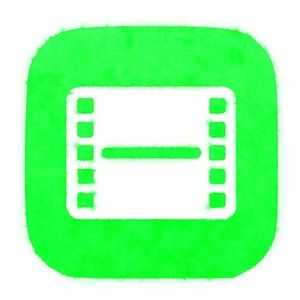
A big emotive factor in video is the speed things move. The built-in camera app gives you the ability to record in slo-mo and time-lapse to change the speed when shooting. But there are no native tools for modifying normally shot videos or further modifying the slo-mo and time-lapse video when editing. For that I’ve created the FPS Shortcut.
FPS doesn’t reduce or increase the number of frames in your video, it’s just creates a copy of your video and tells the video player to play it back faster or slower. Once the Shortcut is installed it can be called up for any video in your library. To use it:
- Open the video in the Photos app.
- Tap the Share icon.
- Choose FPS from the list.
- Choose a speed.
Note that any audio from the recording will be sped up or slowed down as well. You can download the FPS Shortcut Or if you want to build your own version in the Shortcuts app, here’s the basic workflow:
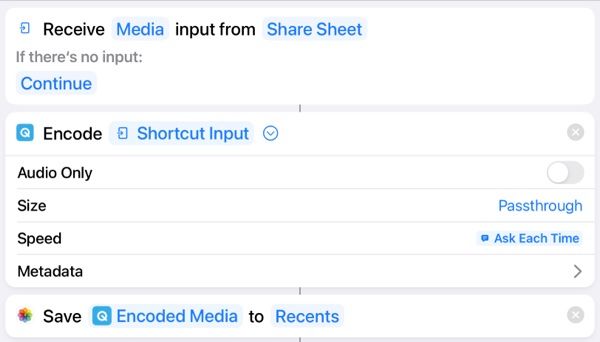
If you share it, credit is appreciated.
FPS Recipes.
- Normal > Slo Mo This plays your normally-recorded 30 fps video at a slower frame rate. Use the 0.5x for half speed (video plays twice as long) or tap Custom and enter .25 for ¼ speed (video plays 4 times as long). Note: Videos shot at 60 fps and then converted to 0.5x will be half speed, but maintain a smooth look.
- Normal > Fast This plays your normally-recorded video at a faster frame rate by skipping frames. Use 2x speed for twice speed (half as long) or tap Custom and enter 4 for 4x speed. Note The faster you go, the choppier the video will look.
- Silent Movie Silent movies often looked jittery since they were recorded at a slower speed (let’s say 18 fps for argument sake) and then played back at 24 fps, the standard speed when sound projectors came in. We can mimic this by setting the camera to shoot at its slowest speed (Home > Settings > Camera > 4K at 24 fps) and then speed it up with the Custom option set to 1.33 with the FPS Shortcut.
- 4K Slo-Mo The Camera app doesn’t shoot 4K slo-mo video but you can convert any 60 fps video to a unique vid that starts at twice normal speed, slows to half speed and then speeds up to twice speed. You can tap the edit button on this video and set the speed changes points like you can with a video shot in slo-mo. Very cool for action shots that were recorded at 60 fps. Choose the 2X option when converting in FPS. (This might be a bug in Shortcuts but is working in iOS v15.4.1.)
- Convert HVEC > H2.64 If exporting video for editing on a non-apple device, the Normal option will convert it from Apple’s superior proprietary file to a standard video format. This can be useful for creating final slo-mo videos that are a bit smaller than the original.
How to install a third-party shortcut
You can support the creation of more shorctuts by buying me a coffee below.
