How to take cloud-blur time exposures with your iPhone camera.

These cloud-blur photos were created on an iPhone, no Photoshop required. This article will explain the process of time-exposure photos, shows you how and notes the equipment needed to get the best results.
The sky is a river. And it never stops. But the massive movement of the skyscape isn’t something you can see in the blink of an eye or the click of a shutter. It’s only when captured over time that the beauty in the path of the meandering clouds at the mercy of the relentless wind becomes obvious. Essentially blurred skies are like a time-lapse video, but with all movement contained in a single image.

How does time exposure work on an iPhone?
The slowest shutter speed a newer iPhone can achieve is about a second. This is way too short for blurring clouds, since they typically move incredibly slow from our point of view. Fortunately, camera app builders have gotten around this limitation by taking a series of exposures and blending them into one. Blurring clouds works best when exposures are taken over a few minutes.
What equipment do I need for time exposures?
In the photo above you can see that the clouds are fluid, but the statue, tombstones and trees are still. This contrast is what makes cloud-blurs so magical. Here is the equipment I used the images in this article:
- An iPhone I recommend using the wide camera, which every iPhone has. This is the sharpest of the cameras.
- A tripod The iPhone needs to remain completely still for few minutes time, so a professional, full-size tripod is best for long exposures. A wobbly, cheap tripod can move even in the slightest wind, making everything in the exposure blurred, not just the clouds. The Manfrotto Compact Action Tripod is an inexpensive and sturdy choice.
- An iPhone camera mount This firmly mounts your iPhone to your tripod. I use a Manfrotto Twist Grip. There’s also the Glif from Studio Neat and the Shoulderpod G1.
- A wide lens attachment and mount. A wide-lens attachment will increase the expanse of the sky, making blurs look more dramatic. Some iPhones have an Ultra-Wide camera. While this works with some apps below, its lens is not as sharp as a good lens attachment added over the built-in wide lens. A pro-quality, wide lens attachment like the Moment 18mm M-Series**** will give you much crisper images. (Note that lens attachments like this one typically require a mount or case to attach the lens to the camera.)
- A slow shutter app Unfortunately, the app I used to create most of these photos, called Burst Mode, is no longer available. Fortunately, AvgCamPro, Pro Camera by Moment and Slow Shutter Cam work similarly and take full resolution images.
- White clouds and blue sky Puffy, white, well-lit clouds work best. Gray skies usually lack contrast and tend to give you flat-looking, blasé gray as opposed to magical, moving clouds.

A few words on the slow-shutter camera apps.
Many apps can do motion blur photography, but these three take full-size images and have consistently proven to be the best.
AvgCamPro.
This app costs 99 cents and is the closest in function to the extinct Burst Mode app and works in a similar manner. I prefer it because the only thing it does is multiple exposures and you can customize both the number of images and the interval between each shot. I typically work with 64 exposures taken 4 seconds apart as my starting point, taking a sequence of images over 4 minutes. A few notes:
- You must manually save the image, but can boost the exposure before you save if the image is too dark.
- Set AvgCamPro’s timer to 2 seconds. This avoids any camera shake in the first image as a result of pressing the shutter button.
- Turn off your ringer. This kills the camera click sound that goes off with each exposure that can can cause a little vibration in the whole image.
- Only works with the 1x Wide camera, so a lens attachment is required if you want an ultra-wide view.
Slow Shutter.
This app is $1.99 and only does blur shots. Tap the Gear icon > Choose Motion Blur > Drag the Shutter Speed to Bulb. Now when you tap the the shutter button, the app starts taking photos and stops when you tap it again. You can leave it open for minutes. A few notes:
- You must manually save the image, but can adjust the freeze effect, brightness, contrast, saturation and hue before you save.
- Works with the iPhone’s Ultra Wide camera if you don’t want to splurge for a lens attachment.
Pro Camera by Moment.
This app is $2.99 and a powerful photo and video app with a Motion Blur mode. Tap the icon at the bottom right and choose Slow Shutter > On the bottom left choose Motion Blur > Slide the shutter setting to Bulb. Now tap the shutter button to start taking exposures and tap it again to stop. You can leave it open for minutes. A few notes:
- Saves automatically.
- You can save a preset of your Motion Blur settings for quick call up later.
- Works with the iPhone’s Ultra Wide camera if you don’t want to splurge for a lens attachment.

Shooting tricks.
Here’s what I’ve learned in my experiments:
- Tilt the camera upward for a more majestic view. A characteristic of an ultra-wide shot, is that the lens can create more cloud movement at the top of the image, giving you a beautiful motion that drives the eye toward the center of the image.
- Add an anchor subject. Placing a still object in your view will contrast the movement of the clouds, making them look more fluid. The more rigid the object, like a statue or structure, the more frozen it will be against the moving sky. Tree leaves and even flagpoles can move in the breeze and can blur in the image, which you may or may not want.
- Careful with the sun in the shot since it can cause lens flare. Also, the sun moves during a long exposure, so it can look like a bizarre blob and not a round ball. Put it behind you or hide it behind a structure or even a passing, big, puffy cloud.
- Make sure the horizon line is straight. Your iPhone’s built-in Measure app has a level which works great for leveling your camera on a tripod.

Editing cloud blur shots.
The built-in Photos app is all you need for editing your cloud blurs.
- Try the magic wand first. Sliding down one the slider will brighten the shadows. Sliding up will add more drama.
- Use the Brilliance slider to make things bolder. Make sure you don’t destroy the subtlety of tones in the clouds.
- Use the Vibrance slider to bring out the blue in the sky.
- Add a little sharpness with the Sharpness slider. If your images are exposed longer than about 5 seconds apart, make sure the added sharpness doesn’t start revealing the individual exposures.
My take.
Motion Blur is a specialized form of photography that can create some amazing results. Cloud blurs just scratch the surface. You’ll find that this technique can just as easily be used on anything that moves: water, cars, crowds. By condensing minutes of movement into one frame, photography can be used to reveal a life dance not visible to the eye.
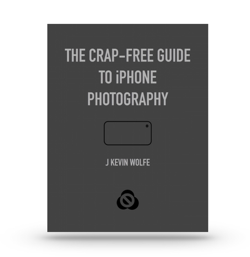
Get the definitive book for mastering your iPhone camera: The Crap-Free Guide to iPhone Photography
