Personal shorthand for your iPhone or iPad.
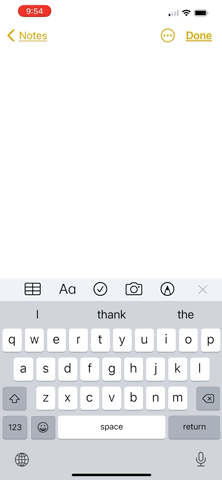
A brief guide to iOS Text Replacement.
Text replacement can speed up your typing in iOS whether using the onscreen keyboard of an iPhone or the the Magic Keyboard on an iPad Pro. The premise is simple: you type a combination of characters and text appears (up to a paragraph) in its place. The characters and resulting text can be whatever you want them to be. A few uses:
- lengthy urls
- boilerplate text
- Message app and email abbreviations that result in full text
- alternative spelling of words
- inserting characters not on the keyboard
The process of setting them up is easy:
- From the Home screen on your device, tap Settings.
- Tap General.
- Tap Keyboard.
- Tap Text Replacement.
- Tap +.
- Type or paste the text you want to appear in Phrase and the text you want to trigger it in Shortcut.
- Tap Save.
Now when you type the trigger text the phrase will appear as predictive text. Hitting the space bar or return will add it to your text in any text field.
A few pointers.
- Keep trigger characters short for less typing.
- Use letter combinations you wouldn’t normally type. Many double the first letter. For example: aamy may reveal the email amy.smythe@apple.com
- Returns don’t take, so the resulting text will always be in paragraph form.
My take.
I use this function a lot for pre-formatting parts of blog articles. Once you memorize a few shortcuts it can be a real time saver.
Why buy me a coffee? No third-party ads, no affiliate links, no tracking cookies. Just honest content. Thanks.
