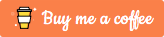The iPhone 11’s 24mp image trick.
One of the cool features of the iPhone 11 is that you can recompose an image. Shots taken with the Tele and Wide camera can be reframed to include areas above, below or to the sides that aren’t in the original.
How does it do this? If there’s enough light, you’ll notice when using the Tele or Wide camera, a darkened image beyond the frame. With the Tele camera, this is actually information from the Wide camera and with the Wide camera, this is information from the Ultra-Wide camera. You can use it to recompose the image if you’ve cut off the top of Uncle Bert’s bald head and you want to add it back. (But ask him. He may not want you to.)
You can edit the image to not just recompose, but to include all the information from both cameras to create a 24mp photo. Here’s how.
- Tap Edit.
- Tap the Crop icon.
- Pinch in to include the whole image.
- Tap Done.
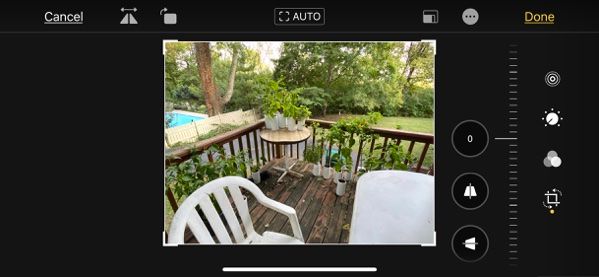
The saved image is now 24mp. There are a few cautions.
- You need to enable the recompose feature: Home > Settings > Camera > Photos Capture Outside the Frame > On.
- You also need to disable Auto Apply Adjustments.
- The outside-the-frame image is only available when there’s a substantial amount of light. If there’s no enough light, the area outside the frame will be black.
- The outside-the-frame image data from the Wide or Ultra-Wide camera is only kept for a month. If you revert the image to the original after a month and try to edit again, the outside-the-frame data will likely be gone.
- This doesn’t work with images shot with the .5 mode since there’s no wider camera to grab the data from.
- I’ve only tried this on the iPhone 11 Pro.
Have fun.
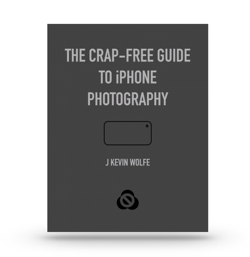
Get the definitive book for mastering your iPhone camera: The Crap-Free Guide to iPhone Photography